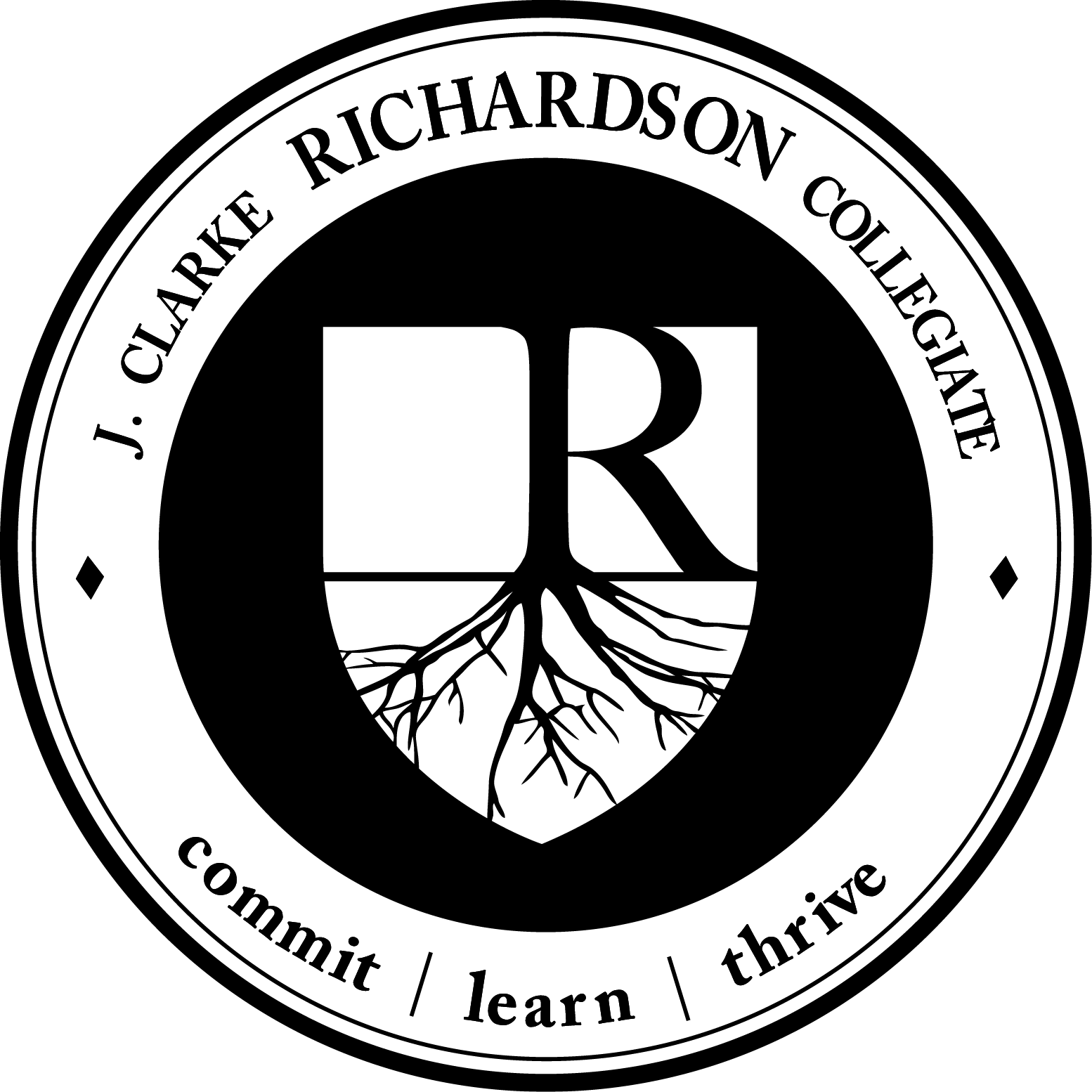| I Need A Device For My Student |
|
Grade 9-12 students in the DDSB are issued a Chromebook to use for as long as they are a student in the DDSB. To arrange a Chromebook
1. Complete the Chromebook Program Informed Consent Waiver (CPIC), which is a part of the online registration verification process.
2. Once waiver has been signed the student will contact their home room teacher and ask them to submit a "Help Ticket" to order them a device.
3. The student will be sent down to pick up the device only when instructed by the teacher to do so.
Chick here for Downloadable Instructions
| How Do I Complete the Waiver? |
- Go to: https://ddsbps.ddsbschools.ca/public/home.html
- Log in using your username and password. If you have not yet created a parent portal account, click the Create Account button to get started. Please note that you will require your student’s OEN and Access password to complete the new account set up. This would have been emailed to you in August, if we had a valid email address on file.
- Once logged in, click on the “Returning Student Registration” button to get started.
- For help logging in or troubleshooting, email jclarkerichardsoncollegiate@ddsb.ca
|
|
| How Do I Log Into A DDSB Chromebook? |
|
DDSB students will sign in using the same credentials they do at school (student number followed by @ddsbstudent.ca and their password). If your child does not know their login information, please contact their teacher for help.
Click here for a Video Tutorial
|
| I Am Having Technical Difficulties With My Chromebook |
| The microphone or camera is not working on certain tools or sites |
|
On some sites (such as Read and Write and WeVideo), users need to allow permission to use the microphone and/or camera. If students click "block" these tools won't work. Check that permissions have been granted in Chrome for the site experiencing issues.
If this doesn't work, contact your teacher to submit an Incident Report (help ticket) with IT Services.
|
| I am getting strange pop-ups or notifications |
| This is often due to the student installing unapproved Google Chrome extensions or addons. Try removing unnecessary extensions from chrome and then restart your Chromebook to see if this solves issues being noticed. Report to teacher if this continues to submit an Incident Report (help ticket) with IT Services. |
| My Chromebook has stopped charging or I have lost/broken the charger |
|
Lost or damaged chargers will need to be replaced at the expense of the family.
For any charger or charging problems please have your homeroom teacher fill out a help ticket. Mr. Nembhard will call you down to his office as soon as possible.
|
| I have having a different issue than ones listed above/none of these trouble shooting tips were successful |
- Student is to inform homeroom teacher of broken Chromebook.
- Teacher will submit a help ticket on the students behalf
- Further instructions regarding drop off of broken Chromebook and pick up of fixed Chromebook will come from our school technician and students teacher.
|
|
| Cyber Security |
| Click Here for more Details |
| I Need Help Accessing or Creating a Parent Portal Account |
| Why should I have a parent portal account? |
| The parent portal is a vital tool that allows parents to access student information such as; timetable, grades, attendance. Allows parents to annually edit information such as email, address, phone, etc... by completing the Returning Student Registration Form. Gives parents quick access to tools like School Messenger (to record and absence) and School Cash (to pay for school related fees) |
| Accessing my current Parent Portal account |
- Go to: https://ddsbps.ddsbschools.ca/public/home.html
- Log in using your username and password. If you do not remember your password please click on the "forgot password" button. If you do not receive the prompt to your email or do not remember your username please email jclarkerichardsoncollegiate@ddsb.ca
|
| I do not have a Parent Portal Account |
|
* You will require your student’s OEN and Access password to complete the new account set up. This would have been emailed to you in August, if we had a valid email address on file. If you do not have this information call the school or email us at jclarkerichardsoncollegiate@ddsb.ca
- Go to: https://ddsbps.ddsbschools.ca/public/home.html
- Click the Create Account button to get started
- Enter your desired account information along with the student OEN and Access Password (Make sure to write your new account information down in a safe place)
|
|